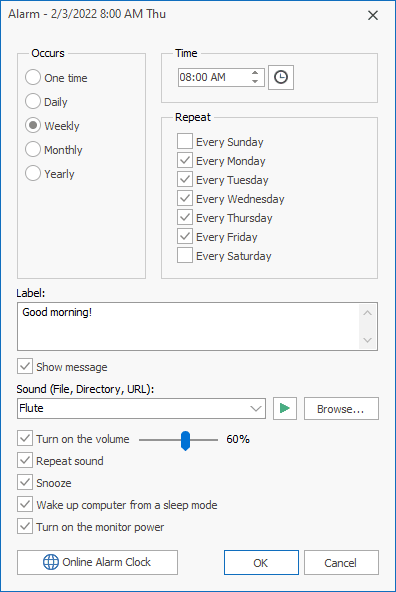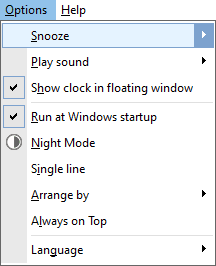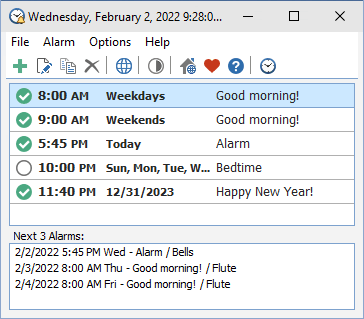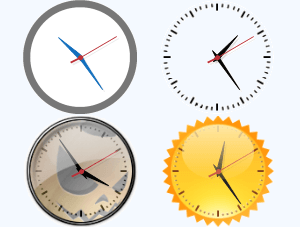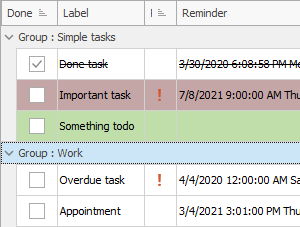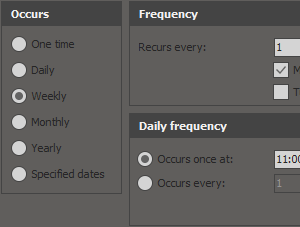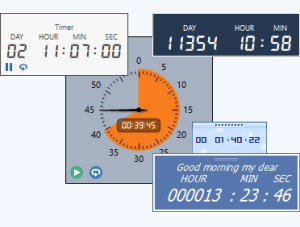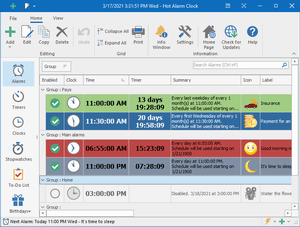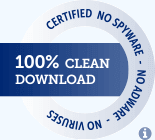Free Alarm Clock
Online Help
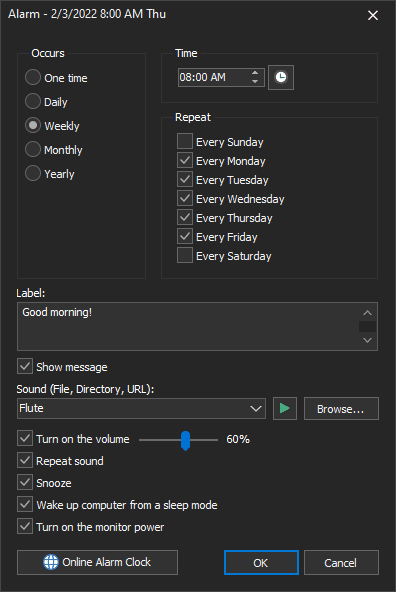
Alarm settings
- Occurs
- The interval at which the alarm recurs.
- Time
- Alarm time. Free Alarm Clock uses the time format defined in the Windows settings.
- Repeat
- If you selected "Weekly", specify the days of the week when the alarm should occur. The alarm will be occurring once a week. The alarm will start at the specified time on each of the specified days.
- Label
- Label different alarms to indicate activities you must do at the sound of the alarm.
- Show message
- If you uncheck this checkbox, a tooltip with the event's description will be displayed in the bottom right corner of the screen.
- You can stop the music by clicking the blinking icon of Free Alarm Clock in the system tray. Or, if the clock in the floating window is visible, click this window to stop the music.
- Concurrent alarm clock events produce only one notification and alarm.
- Sound
- Select the sound you want to wake up to. You can adjust the alarm sound by pressing the "Browse" button. The alarm clock comes with several sounds and offers full access to your music library.
- The following file formats are supported: mp3, mp2, ogg, wav, wma, aif, aiff, aifc, afc, m3u, flac.
- Turn on the volume
- When the time comes to activate your alarm, the program will set the system volume to a predefined level.
- The system sound will be turned on, and the specified volume will be set. After the sound is played, the initial volume will be restored.
- Please note that as the system volume will be temporarily changed, it may affect other running applications.
- If you muted the sound or decreased the volume, Free Alarm Clock will unmute the sound and, if necessary, increase the volume to wake you up. If you don't like that, just uncheck the checkbox.
- Repeat sound
- The sound plays repeatedly. You can set the duration of the alarm sound in the program settings.
- Snooze
- Show the "Snooze" button in the alarm message box.
- Wake up computer from a sleep mode
- While your PC is in sleep mode and the time comes to activate your alarm, Free Alarm Clock will wake up your computer. Verify that Free Alarm Clock is allowed to wake the computer.
- Note: Free Alarm Clock will not wake up your computer when the laptop lid is closed.
- Turn on the monitor power
- The program will turn on your computer monitor when the alarm goes off.
Options
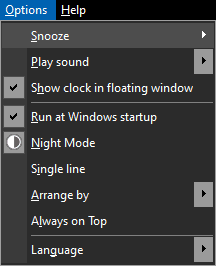
- Snooze
- This setting allows you to set the amount of time before the alarm rings again.
- Play sound
- This setting allows you to define for how long to play the music.
- Show clock in floating window
- A floating window is a small, special window that displays a clock.
- Run at Windows startup
- Automatically launch Free Alarm Clock when the system is started.
- Night Mode
- Turns on a dark theme to display all windows.
- Single line
- This option lets you display rows in the alarm list in a special way: Each row will become smaller in height and contain only one line. The font size for displaying time will be reduced.
-
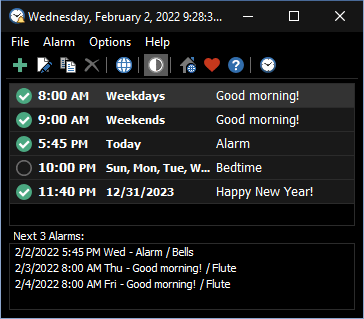
- Arrange by
- Use this setting to arrange the alarm list by Time, Name, or Next alarm time.
- Always on Top
- If you set this option, the main window will be placed above all non-topmost windows and will stay above them even when deactivated.
- Also, when this option is enabled, the caption of the main window is reduced, and the program icon is removed from the taskbar.
- Language
- The language of the user interface.
Command line parameters
- -addalarm
- Opens window with a new alarm.
- -portable
- Launches the program in portable mode.
- -close
- Closes a previously launched instance of the program.
Examples:
FreeAlarmClock.exe -addalarm
FreeAlarmClock.exe -addalarm -portable
FreeAlarmClock.exe -close
If you need alarm clock software for a Windows-based computer, this is the software you are looking for. Free Alarm Clock supports an unlimited number of alarms so that you are not restricted to the number of alarms you can set.
License Agreement
Free Alarm Clock is a free program for personal and commercial use. This program is distributed on AS IS basis, and WITHOUT ANY WARRANTY; without even the implied warranty of MERCHANTABILITY or FITNESS FOR A PARTICULAR PURPOSE. Comfort Software Group cannot be made responsible for any, direct or indirect, damage caused by the program.
Comfort Software Group reserves the right to change licensing terms in the future.
Download Free Alarm Clock
Installation Package (4.5 MB)
Portable Version (4.6 MB)
Version: 5.2
Released: February 2, 2022
Supported Operating Systems:
Microsoft Windows 11/10/8.1/8/7/Vista/XP
Sponsored by
Hot Alarm Clock has everything you need to follow the time, no matter how complex your schedule is. You can set a single daily wakeup or configure multiple complex alarms triggering on certain days of weeks, calendar days, weeks, or months.
Alarms and timers, stopwatches and to-do list, birthday reminders, and just about anything you can imagine are readily available.